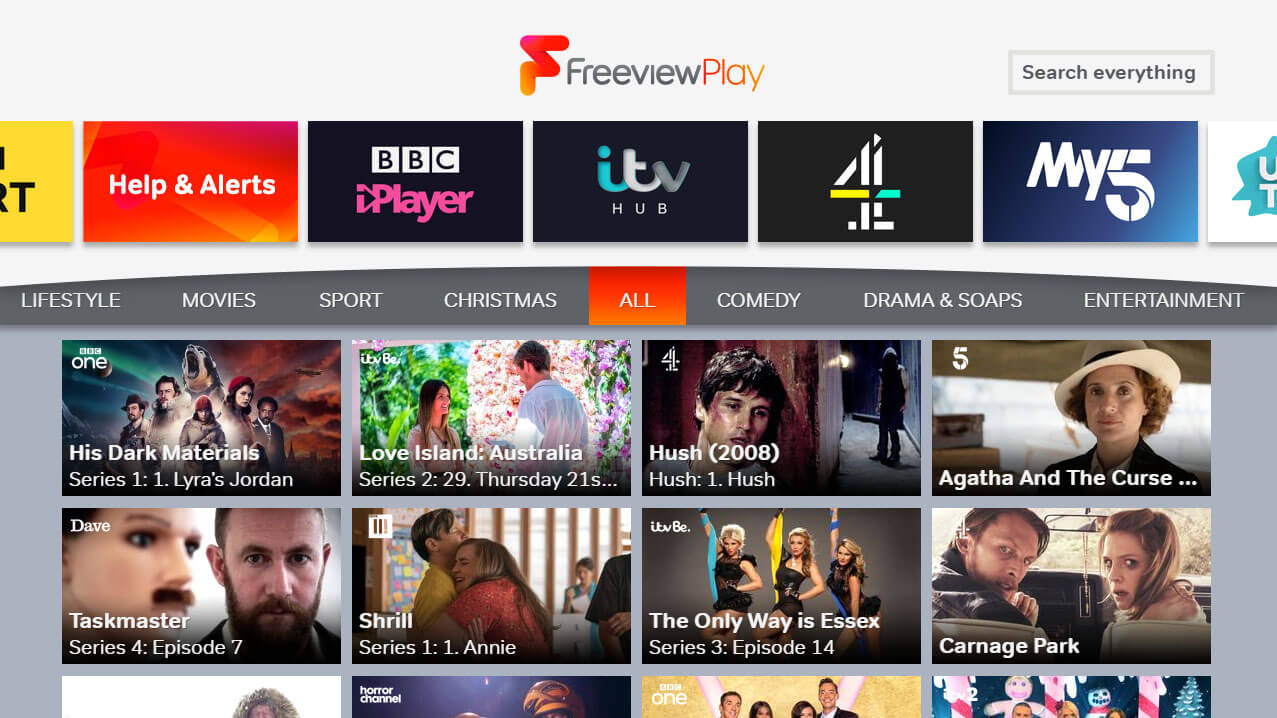Channel 100
If you have a Freeview Play TV or set-top box it means that you’ve got on-demand TV built in, so you can catch up straight away on any shows you might have missed.
Just go to channel 100 and you’ll see all the on-demand players you can use, plus a carousel of featured content to watch.
You can filter programmes using the various categories, or use the universal search to find on-demand and live programming.
Restart your programme
If you’re watching a BBC channel on a Freeview Play TV, you can restart a live programme before it becomes available on demand. Just press the green button on your remote control to load the BBC iPlayer app and start playback from the beginning.
Use the remote control shortcuts in the guide
Every remote control gives you shortcuts for using the guide. These can differ from device to device, but there’s usually an on-screen guide to help you.
For example, on the guide below, the red button lets you jump back 24 hours, the green button jumps forward 24 hours, and the blue button jumps to now. The yellow button brings up the filter options: view your favourite channels; just HD channels; radio; or all.
Look out for page up and down buttons, which are often near the volume buttons. These let you skip up and down lists a page at a time, which makes scrolling through loads of channels to see what’s on far faster.
All Freeview TVs will have similar controls, but your remote layout and exact instructions will differ depending on the TV or set-top box you’re using, so check your manual for exact steps if you need to.